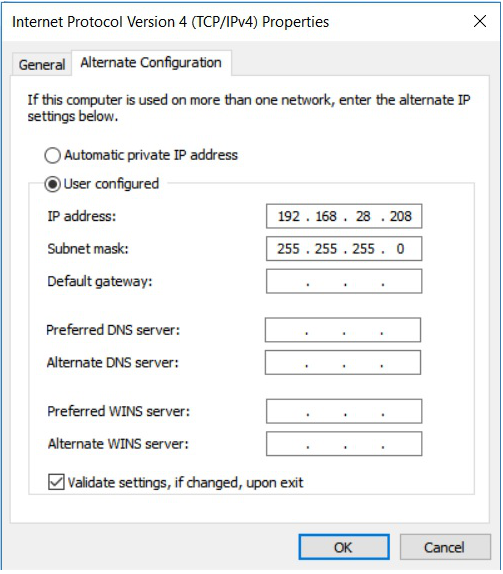While reading an article in today’s ET Brand Equity, I felt like I had to share it with my friends, maybe put it up on LinkedIn with a comment of my own. The thing is, I was reading it on the paper, not the app or the website. And being the lazy person that I am, I would not usually go looking for this article on either of those two, just for sharing it.
But I did want to share this article with my friends, and I looked for ways to do so.

Apart from the author’s email address, I could not find anything to go by.
This puts the physical paper and its reader at a disadvantage compared to the app/site & their reader.
The Obvious Way
One obvious way out is to take a picture of the said article, and WhatsApp it to the relevant people. Or tweet it, or share it on Facebook or LinkedIn.
I would have to overcome the hassles of getting a clear picture, each word being clearly captured, the lighting being right, the paper not flying away due to the fan yada yada. At the same time, there is an obvious opportunity that the newspaper company is missing here – in this method they would not know who all has read this piece of content, or even how many people it has reached.
In this day and age of tracking user attention and retargetting, don’t you think that’s a big piece all physical newspapers and magazines are missing out on?
Go Digital
So, I have a proposal for paper publications, who also have a website and/or an app where the same content is published.
Why not simply print the QR code to the link of the content at the beginning or end of the piece?
I got off my lazy behind, and found out what the online home for this particular article is: https://brandequity.economictimes.indiatimes.com/news/business-of-brands/huls-secret-recipe-of-success/71401983
A simple QR code leading to this article looks like this:

But this would take some space to print, wouldn’t it?
This is where a URL shortener service like bit.ly comes in handy. Not only can the URL be shortened to something like 20-25 characters, they provide tracking data as well. This is how a bit.ly version of the same link looks:

And a crude representation of how it could look on the same article:

It doesn’t take up a lot of space, and it is scannable – try it out!
I am sure the designers at these papers would find a way to make it look way more attractive than this.
With this small addition to every piece of content in a paper, I am sure sharing and adoption of the online versions would also take off. Meanwhile, knowing that I can share content I would definitely be more open to reading the physical paper, since reading something like Brand Equity is not only driven by updating my knowledge about the industry, but also about finding shareable content for this blog and my LinkedIn feed.
![[This site uses cookies, but not the kind you eat]](https://recaptured.files.wordpress.com/2021/07/14828-screenshot-2020-12-14-at-1.03.26-pm.png?resize=580%2C450)
![[How about a real cookie?]](https://recaptured.files.wordpress.com/2021/07/182cd-screenshot-2020-12-14-at-1.03.32-pm.png?resize=580%2C375)